![图片[1]-41合1的一键DD脚本-OMii](https://img.omii.top/i/2023/04/21/yqdufj-0.webp)
更新说明:
20230313:新增强制CN模式,Using CN Mode选择Y将默认为国内主机安装,国外主机请选择N
20220724:更新及增加大量系统镜像,41合1脚本,请注意看说明。
20220703:新增自定义SSH端口(9-16)
20220613:新版自定义密码支持特殊字符.!$@#&%
20220428:修复MoeClub新版DD过程中卡住的BUG,修复Centos7下出现 Error! Not Found grub. 的错误提示,新增支持 xz 压缩格式的 DD 系统镜像包。
20220406:CN系统镜像已失效,国内主机使用一键脚本1-25选项需要较长时间,推荐使用99的自定义系统镜像。
20211120:更新MoeClub新版,依赖更少,支持原版自定义密码安装,体验版可能有Bug.
20210909:支持debian11.
20210511:发现很多人不知道怎么DD甲骨文,使用支持uefi的镜像包即可,ARM机器选择带ARM镜像.
20210509:更新部分windows镜像,修正一处小问题.
20210127:更换部分windows镜像.
20210109:更新支持Ubuntu20.04安装,更新几个windows镜像.
20200708:更新自动为CN主机使用国内镜像源.
使用说明:
安装重装系统的前提组件
Debian/Ubuntu:
apt-get install -y xz-utils openssl gawk file wget screen && screen -S osRedHat/CentOS:
yum install -y xz openssl gawk file glibc-common wget screen && screen -S os如果出现异常,请刷新Mirrors缓存或更换镜像源。
RedHat/CentOS:
yum makecache && yum update -yDebian/Ubuntu:
apt update -y && apt dist-upgrade -y使用
wget --no-check-certificate -O NewReinstall.sh https://git.io/newbetags && chmod a+x NewReinstall.sh && bash NewReinstall.sh如为CN主机(部分主机商已不能使用),可能出现报错或不能下载脚本的问题,可执行以下命令开始安装.
wget --no-check-certificate -O NewReinstall.sh https://cdn.jsdelivr.net/gh/fcurrk/reinstall@master/NewReinstall.sh && chmod a+x NewReinstall.sh && bash NewReinstall.sh![图片[2]-41合1的一键DD脚本-OMii](https://img.omii.top/i/2023/04/21/xsgdyp-0.webp)
输入Y确认DD后主机自动获取IP,N则自行设置IP 输入N后会自动检测出主机现用IP,如果正确可以按Y确认使用,如不正确则按N自行按正确的输入。
![图片[3]-41合1的一键DD脚本-OMii](https://img.omii.top/i/2023/04/21/xtacn1-0.webp)
41合1的系统一键DD选择界面,输入99则使用自定义镜像。 以上系统密码不为默认密码的均为网络收集,如有疑虑使用自己的自定义镜像。
41合一系统密码:
1、CentOS 7.7 (已关闭防火墙及SELinux,默认密码Pwd@CentOS)
2、CentOS 7 (默认密码cxthhhhh.com)
3、CentOS 7 (支持ARM64、UEFI,默认密码cxthhhhh.com)
4、CentOS 8 (默认密码cxthhhhh.com)
5、Rocky 8 (默认密码cxthhhhh.com)
6、Rocky 8 (支持UEFI,默认密码cxthhhhh.com)
7、Rocky 8 (支持ARM64、UEFI,默认密码cxthhhhh.com)
8、CentOS 9 (默认密码cxthhhhh.com)
9、CentOS 6 (官方源原版,默认密码Minijer.com)
10、Debian 11 (官方源原版,默认密码Minijer.com)
11、Debian 10 (官方源原版,默认密码Minijer.com)
12、Debian 9 (官方源原版,默认密码Minijer.com)
13、Debian 8 (官方源原版,默认密码Minijer.com)
14、Ubuntu 20.04 (官方源原版,默认密码Minijer.com)
15、Ubuntu 18.04 (官方源原版,默认密码Minijer.com)
16、Ubuntu 16.04 (官方源原版,默认密码Minijer.com)
17、Windows Server 2022 (默认密码cxthhhhh.com)
18、Windows Server 2022 (支持UEFI,默认密码cxthhhhh.com)
19、Windows Server 2019 (默认密码cxthhhhh.com)
20、Windows Server 2016 (默认密码cxthhhhh.com)
21、Windows Server 2012 (默认密码cxthhhhh.com)
22、Windows Server 2008 (默认密码cxthhhhh.com)
23、Windows Server 2003 (默认密码cxthhhhh.com)
24、Windows 10 LTSC (默认密码Teddysun.com)
25、Windows 10 LTSC (支持UEFI,默认密码Teddysun.com)
26、Windows 7 x86 Lite (默认密码nat.ee)
27、Windows 7 x86 Lite (阿里云专用,默认密码nat.ee)
28、Windows 7 x64 Lite (默认密码nat.ee)
29、Windows 7 x64 Lite (支持UEFI,默认密码nat.ee)
30、Windows 10 LTSC Lite (默认密码nat.ee)
31、Windows 10 LTSC Lite (阿里云专用,默认密码nat.ee)
32、Windows 10 LTSC Lite (支持UEFI,默认密码nat.ee)
33、Windows Server 2003 Lite (C盘默认10G,默认密码WinSrv2003x86-Chinese)
34、Windows Server 2008 Lite (默认密码nat.ee)
35、Windows Server 2008 Lite (支持UEFI,默认密码nat.ee)
36、Windows Server 2012 Lite (默认密码nat.ee)
37、Windows Server 2012 Lite (支持UEFI,默认密码nat.ee)
38、Windows Server 2016 Lite (默认密码nat.ee)
39、Windows Server 2016 Lite (支持UEFI,默认密码nat.ee)
40、Windows Server 2022 Lite (默认密码nat.ee)
41、Windows Server 2022 Lite (支持UEFI,默认密码nat.ee)
99、自定义镜像
注意事项
系统名称后带Lite的均为精简版,没有的是完整版.
[X64-Legacy-cxthhhhh]代表系统为AMD64位,支持传统BIOS启动,cxthhhhh定制的系统镜像.
ARM64代表系统支持ARM64位
UEFI代表系统支持最新的UEFI启动,如甲骨文全部都是这种
aliyun代表阿里云专用系统镜像
cxthhhhh、teddysun、nat.ee均为三位制作系统镜像的大佬代称
系统密码会在选择相应序号后提示,请注意记录。
经测试在谷歌云原版系统基础上DD会出现自动获取的子网掩码为255.255.255.255,如出现这种情况需要手工输入改正为正确的如255.255.255.0,否则会安装完成主机可能会离线。
阿里云因使用了特殊的驱动,DD安装Windows系统选择阿里云专用版。
Oracle Cloud(甲骨文云)可选择支持UEFI的镜像,注意基础系统最好选择Ubuntu,如原系统是CentOS可能无法成功,注意如是ARM机器注意选择同时支持ARM64和UEFI的镜像。
9-16项安装原版系统,可自定义密码,密码要求8-16位,以英文字母或数字开头,可以是大小写英文字母、数字及7个特殊字符.!$@#&%的任意组合。
报错Error! grub.cfg.解决办法
mkdir /boot/grub2 && grub-mkconfig -o /boot/grub2/grub.cfg2 本站永久网址:https://www.omii.top
3 本网站文章部分内容来源于网络,仅供大家学习与参考,如有侵权,请联系站长处理。
4 本站一切资源不代表本站立场,并不代表本站赞同其观点和对其真实性负责。
5 本站一律禁止以任何方式发布或转载任何违法的相关信息,访客发现请向站长举报
6 本站资源大多存储在云盘,如发现链接失效,请
邮件联系我们会第一时间更新。


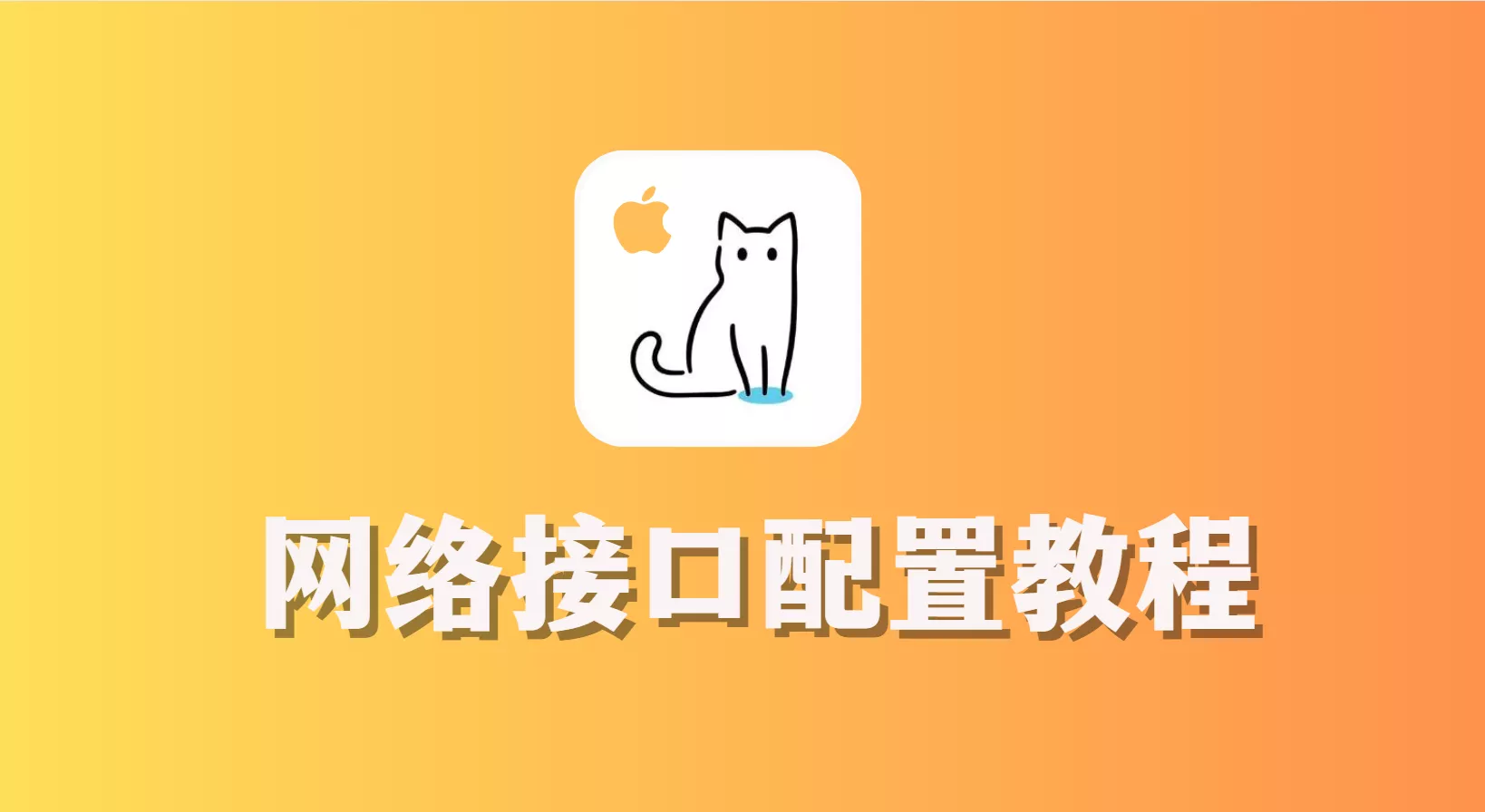
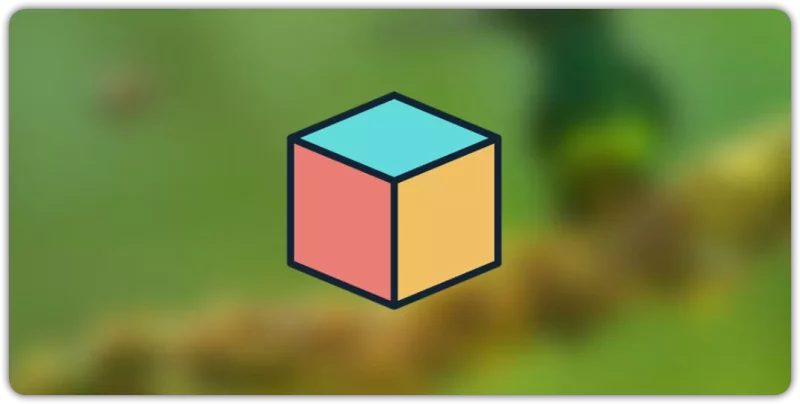

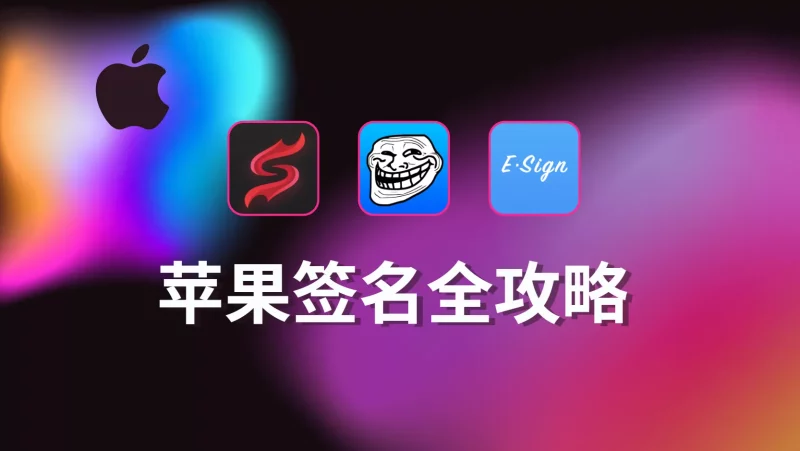

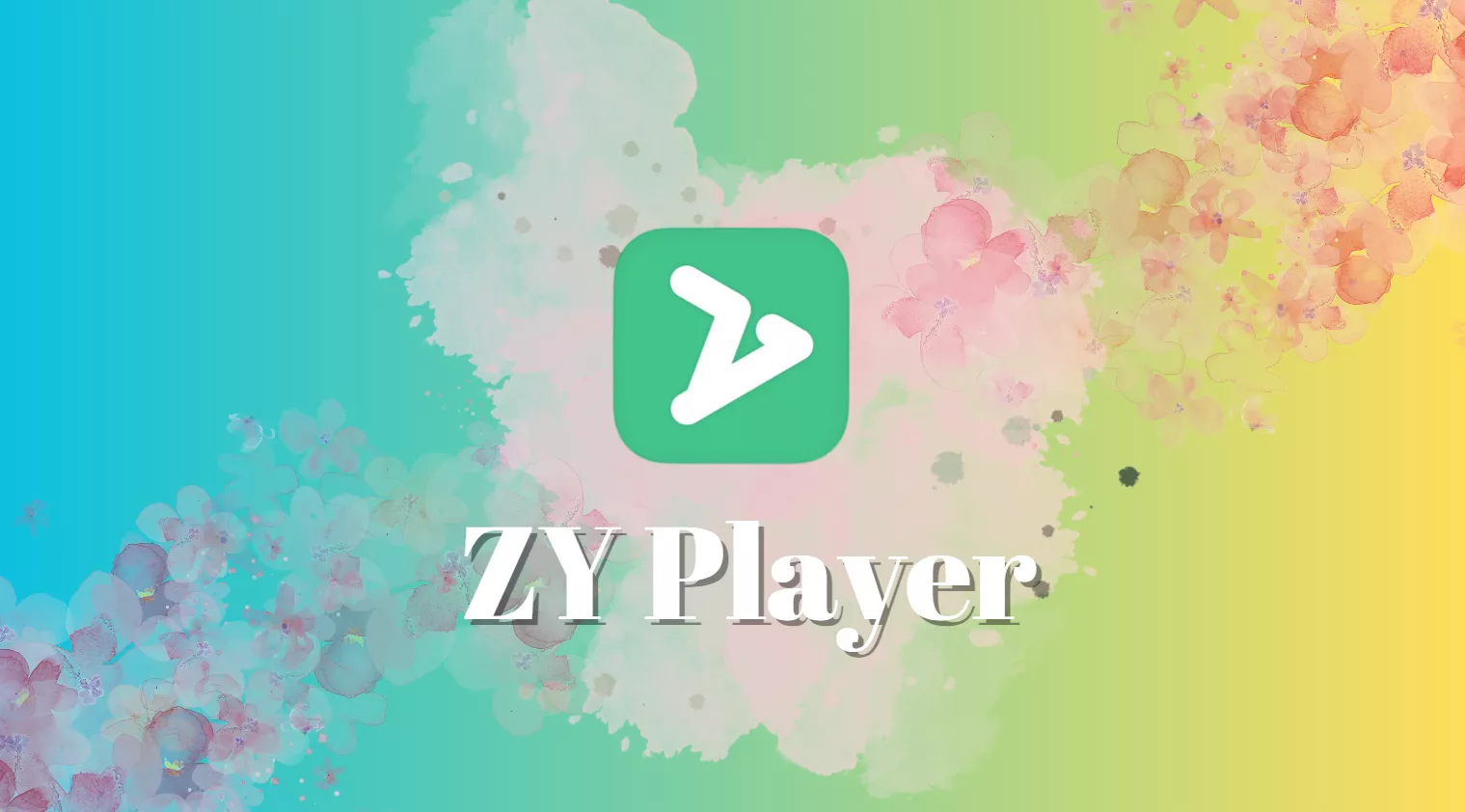


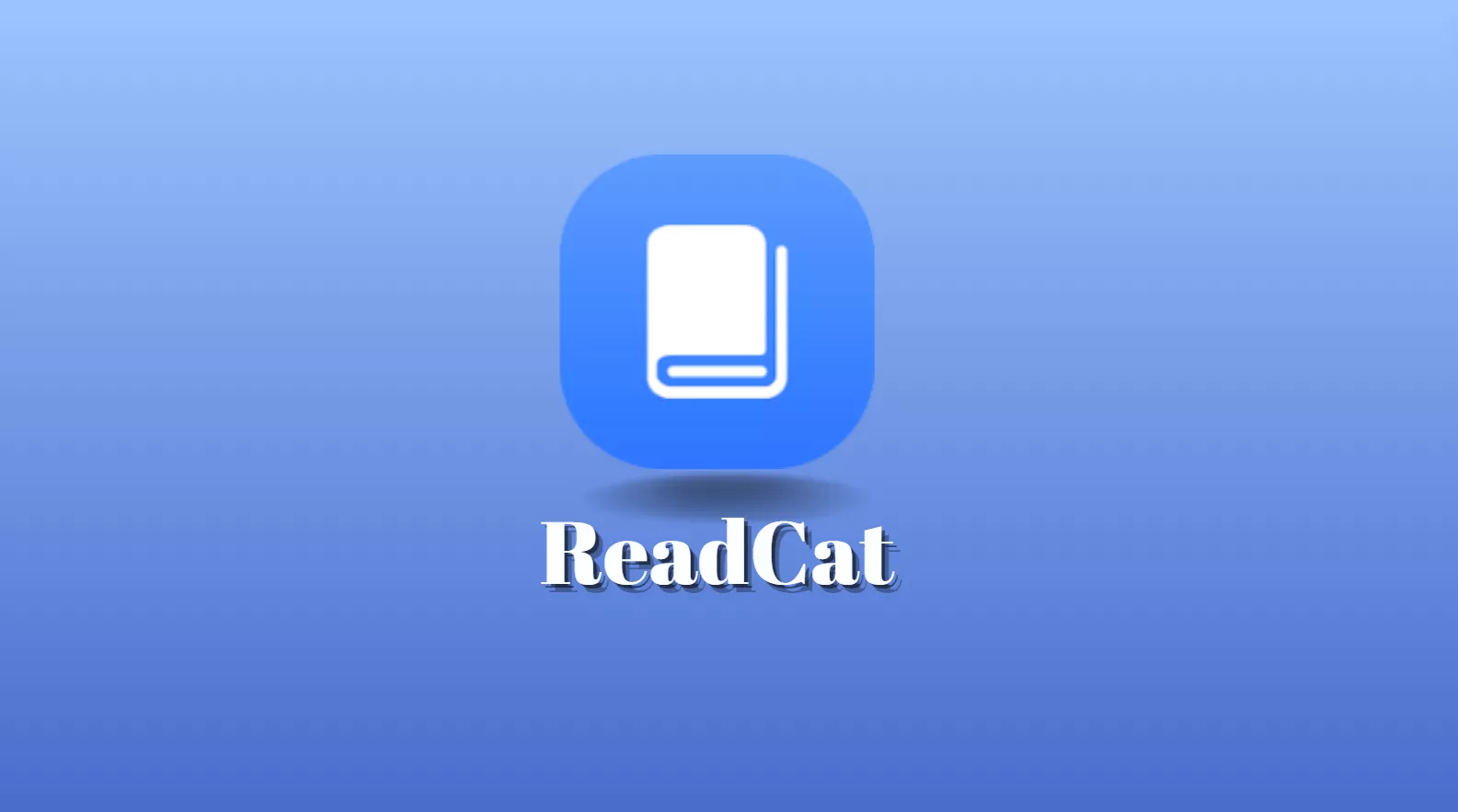

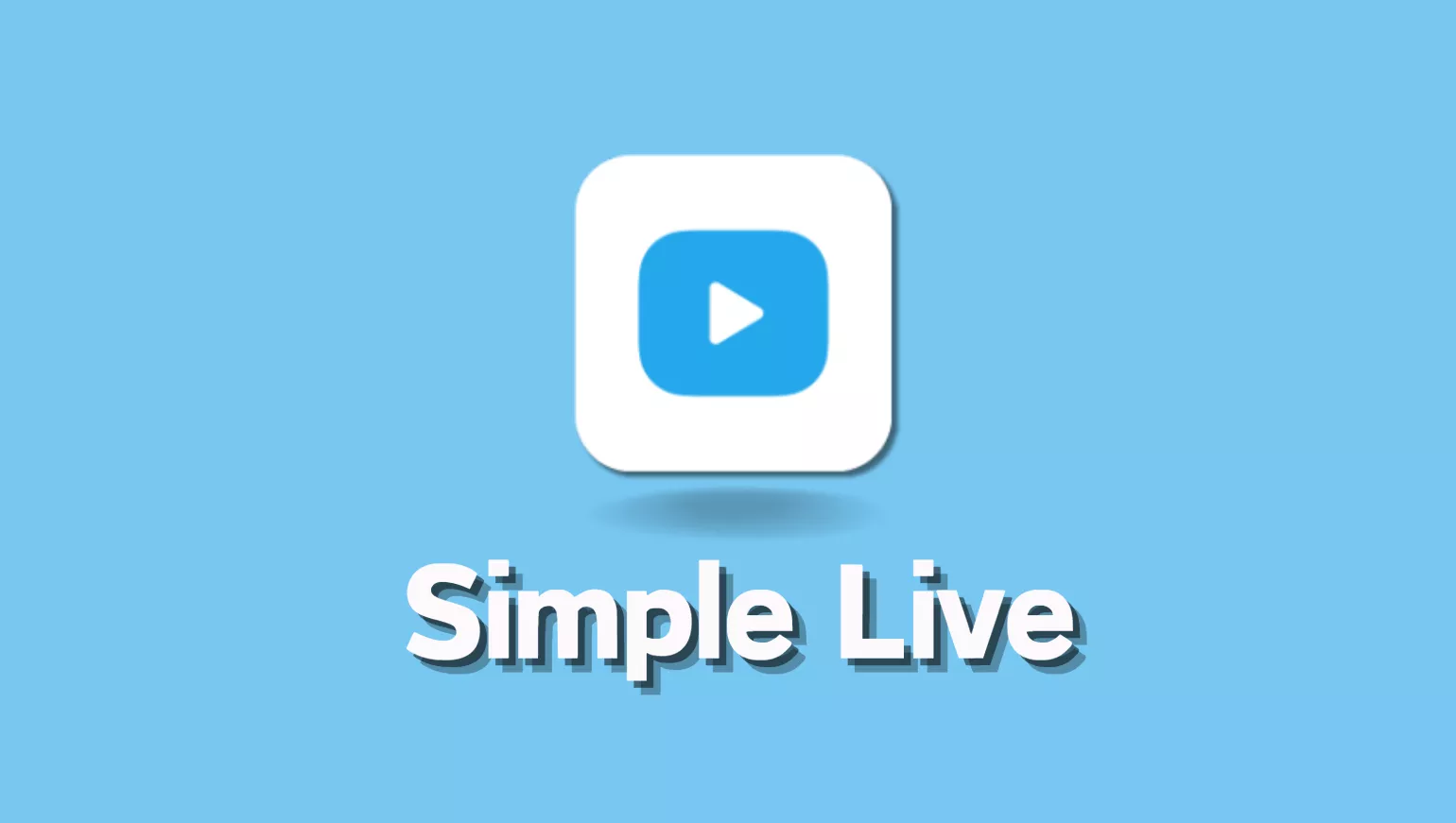

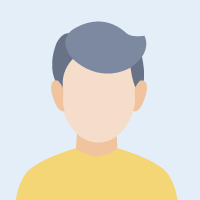



![表情[ciya]-OMii](https://omii.top/wp-content/themes/zibll/img/smilies/ciya.gif)
- 最新
- 最热
只看作者